Appearance
Branch Accounting
The Evolution Branch Accounting module allows you to add another dimension to your data, as well as offline processing and synchronisation.
NOTE
While Evo.NET fully supports Branch Accounting, the initial setup of branches must be done in the Evolution application.
If the Branch Accounting module is enabled and your Evolution Company is configured for offline processing, the Branch Panel will be visible whenever you view data in order to display or change the branch dimension.
If you are logged into the Head Office branch, and chose All Branches when prompted in the Session Settings, you will be able to change the branch to filter lists or set the value for the current item you are adding. If you are logged into a satellite branch or chose a specific branch when logging in, the Branch Panel can not be changed but will display the effective branch.
TIP
Reset the login branch prompt in the User Drawer if you chose to always use always default to a particular branch.
Maintenance Grids
The Branch Panel also acts as a filter for the list of items. Clicking on to drop down the Branch Panel options will provide a couple of extra options in addition to the branches configured for the company.
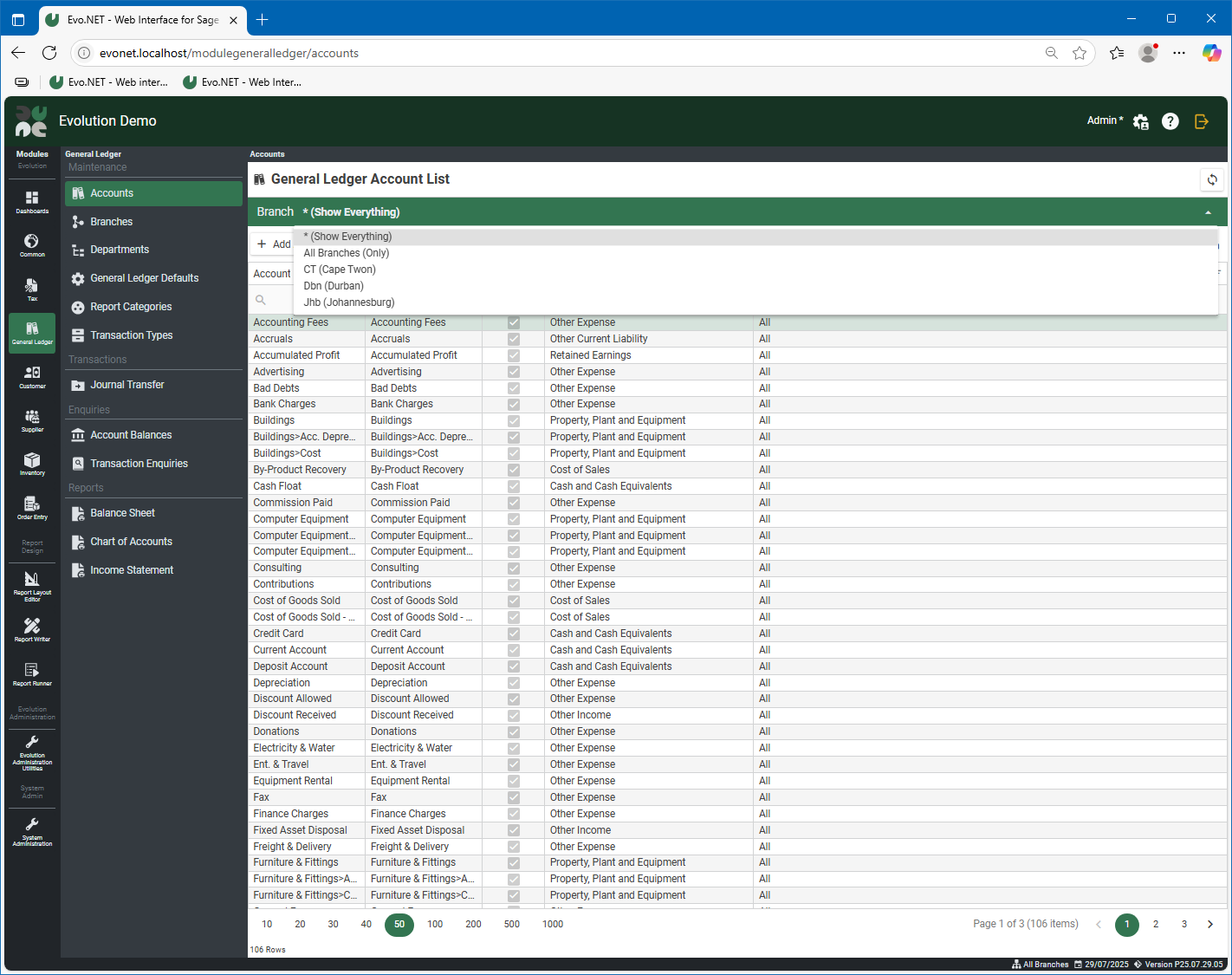
* (Show Everything): (default) This option will show all items, whether belonging to a specific branch or All Branches.
All Branches (Only): This option will only show items belonging to All Branches, hiding items belonging to a specific branch.
TIP
Use the Column Chooser of the maintenance grid to make the Branch column visible so that you can see the effective value for each row.
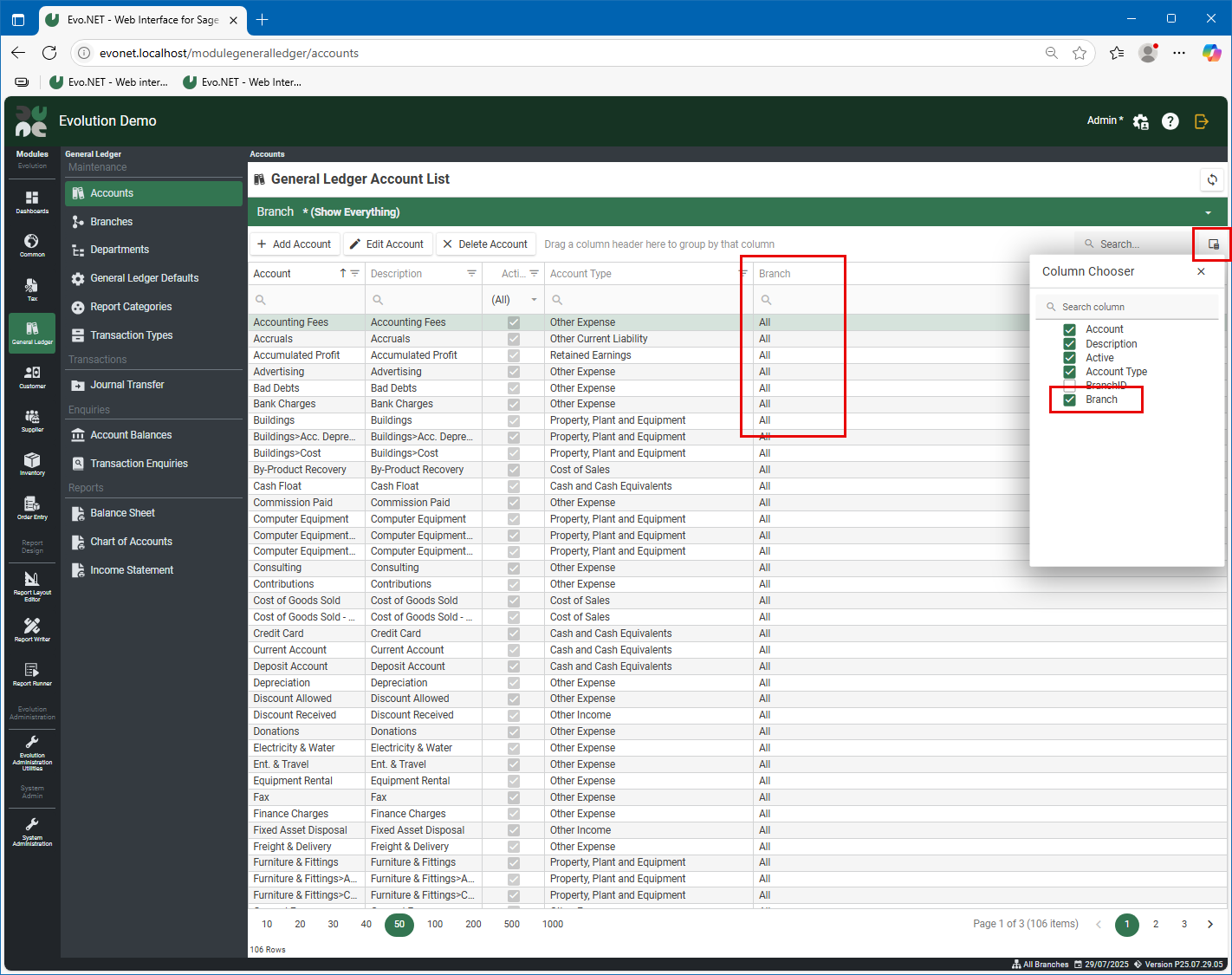
Maintenance Adding
When adding a new item, the Branch Panel can be used to set the branch for the item. Note that this cannot be changed after the item has been created.
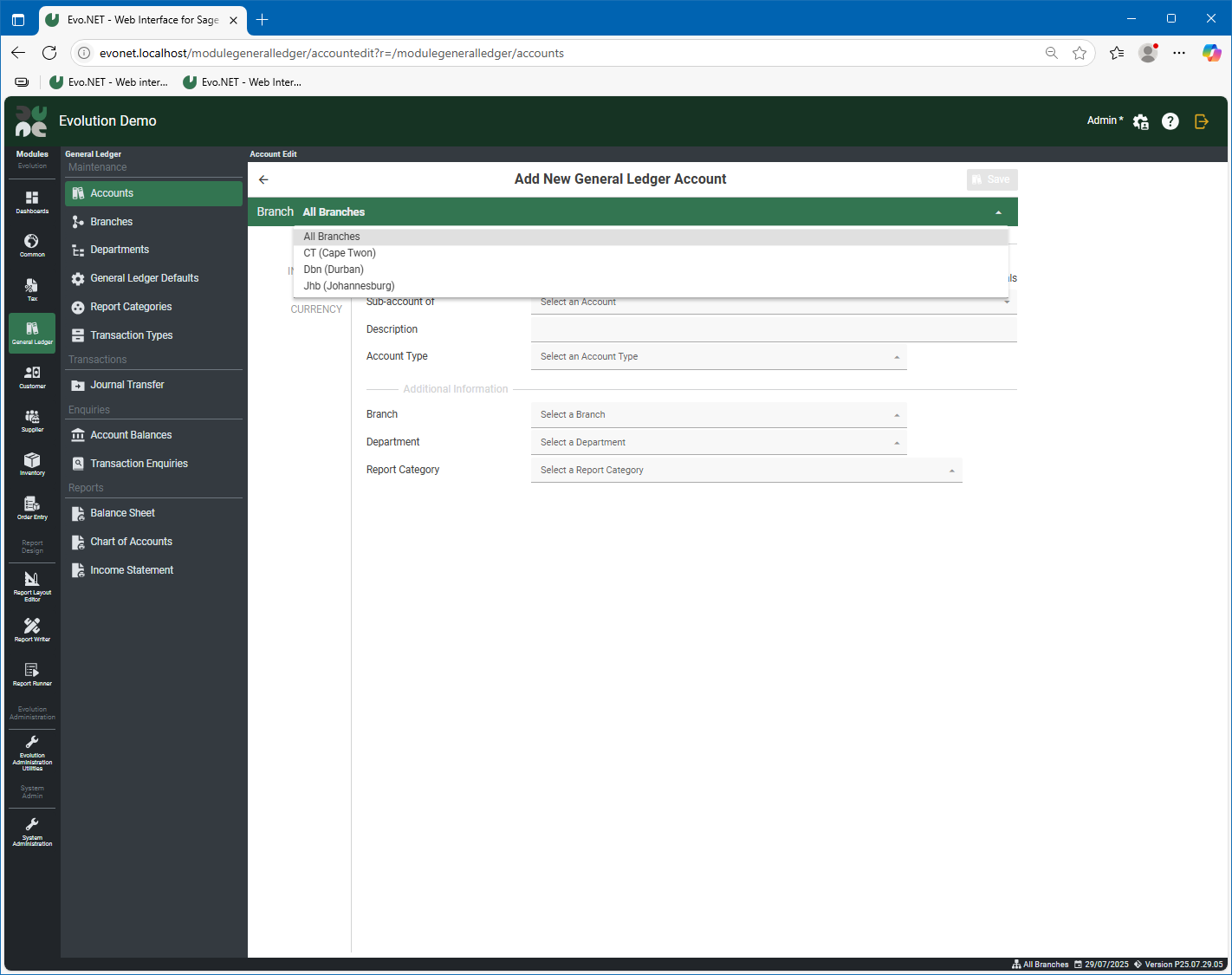
Depending on the selection in the Branch Panel, all lookup combos will filter their available values to match this selection.
