Appearance
User Settings Drawer
The User Settings Drawer is activated by clicking the button in the application User Toolbar. Close the drawer by clicking the Close Drawer
button at the top right or by clicking anywhere outside the drawer. Changes made to settings in the drawer are applied immediately; no need to click a Save button.
User Name Display
At the top is displayed the name of the user currently logged in. If logged into an Evolution Company, this will be your Evolution Agent name. If logged into the system area, this will be your user's e-mail address.
User Interface
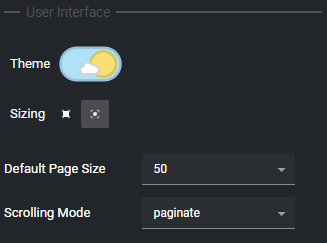
Theme: Choose You between Dark or Light modes here by clicking on the Theme toggle control.
Sizing: Select to use a larger or smaller base font size. While you can certainly use your browser's zoom/scale functionality, this adjustment generally produces a better result by keeping things in designed proportions.
Default DataGrid settings (Common Controls)
These settings affect the first appearance of any DataGrid common control.
Default Page Size: When the number of rows available for display in a datagrid exceeds this threshold, the data will be broken into pages of this size in order to improve display rendering performance. The effect may be to increase/decrease the number of distinct pages or change the limit when new virtual data is rendered, depending on your Scrolling Mode setting below.
Scrolling Mode: Choose between paginate and virtual. DataGrids will either display page size options and the current page number below, or seamless virtual scrolling will be in effect (i.e. only the data currently in the viewport will actually be rendered in the DOM).
NOTE
These DataGrid settings will only be applied the very first time a particular DataGrid (e.g. Inventory Items List) is displayed. The grid will then save its settings, along with any changes you make to it, e.g. page size. The grid can be reset by choosing the Reset Grid State context menu (right-click) option. See Common Controls for more information.
Session Settings
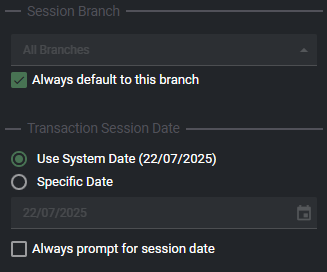
View or change your applied Evolution Session Settings here. Some settings such as the effective Branch can only be changed during the login process, but you may reset prompting defaults which will take effect the next time you log in.
Local Storage
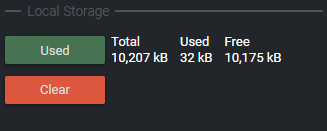
Evo.NET saves settings to disk in an area provided by the browser in order to make settings and configuration changes you make consistent over multiple sessions. Modern browsers currently limit the size available this to 10MB. To check how much space Evo.NET is making use of, click the Used button.
You may choose to clear this storage. This is equivalent to using your browser's Delete Browsing Data (Chrome) option for the Evo.NET site. All settings will be reset back to the default and you will be logged out.
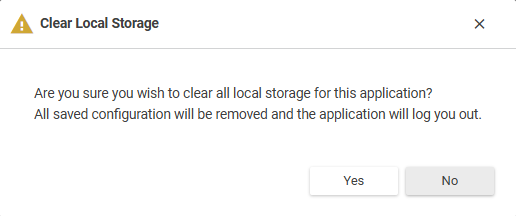
Debug Log
This option, if available in your build, will enable verbose developer logs to be output to you browser's console window. This may be of assistance if you are experiencing any problems with the UI.
